I have been following the development of solid state drives (SSD) for what seems like decades. The advantages of no moving parts and virtually zero random access latency are compelling, but the prices and capacities have not been where I needed them to be for practical use. That is nearly no longer true and SSDs are entering the mass market level for some particular purposes (notably laptops). Naturally, since it is on the leading edge, I’m all over it: I just bought a 128 GB SSD on my own dime for my work laptop.
Back in ancient times, there were static RAM drive array caches with four or eight gigabytes of persistent RAM: these cost thousands of dollars, often ten thousand or more for a single controller. For obvious reasons, such devices weren’t very practical for “normal” use, and they had many shortcomings. Notably, they weren’t storage in and of themselves: they supplemented standard mechanical hard drives by providing a cache that remained active even after a power restart. And the static RAM itself had lifespan issues: each memory “bit” could only be re-written on the order of thousands of times before it would fail.
Early SSD devices weren’t a lot better. They overcame some of the issues with static RAM by increasing the lifespan of each individual bit and then providing millions of redundant bits. These devices could reliably replace a hard drive, but were both incredibly expensive and very limited in capacity. Initially, a 32 GB SSD sold for on the order of several thousand dollars, at a time when 100 GB hard drives were selling for $200 or less. But even early SSDs were very useful for certain specialized purposes.
Solid state drives started coming in to their own a little over a year ago. That’s when 64 and 128 GB SSDs started shipping for $500 or less. At this level, the drives are still three to five times more expensive than comparable mechanical hard drives, and still two hundred gigabytes or so behind the “state of the art” hard drives in the same form factor (typically 2.5″). But in a moderately high-end laptop, that isn’t that unreasonable of a price to pay for performance.
Why my work laptop?
I do application development on my work PC, and additionally am required to run certain corporate software. This means running an integrated development environment (RSA/Eclipse), a database server (DB2), and Lotus Notes. Even with the maximum RAM configuration my Thinkpad T60 currently permits (3 GB), this leads to a lot of virtual memory use. I spend many irritating minutes each day watching the hard drive access light glowing brilliantly as I twiddle my thumbs.
My employer is a typical large corporation. Employee workstation hardware is upgraded at most once every three years. When upgrades come, they are not the “best” or “fastest”: “high value” employees like myself get better gear, but it takes senior executive level approval to get anything that would be called “leading edge”. So typically at the point we get an upgrade, it is an upgrade to year old technology. Then we have to use that gear for at least three years before we’ll be able to get it upgraded.
Yes, this is false economy given what my time costs the company, but it is the way things work in large firms. But I personally hate waiting, and I particularly hate it when that delay interferes with my ability to keep tasks moving forward. I get stressed out, and unhappy: so in a way upgrading my work PC is a form of stress management.
What did I get?
My work PC, a ThinkPad T60, came equipped with a 120 GB 5400 RPM Hitachi drive. I am using about 85 GB of that capacity, and could squeeze that down if I had to: so a 128 GB drive isn’t a hardship in this machine. I looked around at the SSDs available, and settled on this one: G.Skill Titan 128 GB 2.5in SATA 2 (FM-25S2S-128GT1. I bought it at NCIX, and the price came in at about $405 before taxes. Note that the prices on these things go up and down just like with RAM.
What is the performance like?
If you want the usual data based on artificial tests, check this review out at the TweakTown site. What that will tell you is that the G.Skill compares favorably with outer SSDs and, like all SSDs, doesn’t do much for sequential reads/writes, but is crazy-fast on random reads/writes.
That is great to know, but how much of a difference will it make for regular workloads? Good question: your workload might be completely different from mine. If you are doing video capturing and encoding, for example, I doubt you’d see much performance benefit from an SSD. But assume for a moment that your workload is similar to mine: opening office productivity apps and doing development using a standard (E.G.: Eclipse) IDE. Assuming that is the case, then my results for some typical tasks may help you:
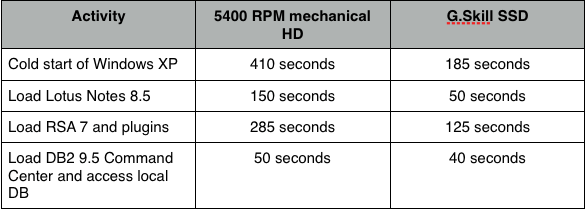
In each case I’m counting “completion” somewhat subjectively as the time the hard drive activity indicator light calms down and the hourglass pointer icon goes away. Note that the times include small durations for password entry and clicking one or two selections, approximately 5-10 seconds worth for each of the activities. Also note that the activities were performed sequentially: cold boot, then start Notes, then (with Notes running) start RSA, and finally with RSA and Notes running start DB2 Control Center. Entering and exiting these applications is something I usually do several times each day.
Looking at the results, the over-all improvement seems to be a time reduction of 50 to 70%. Or looking at it another way, the mechanical hard drive was making each activity take over twice as long. Assuming I do these things three times per day (a low number), my overall time savings per day is about 21 minutes, or over one and a half hours per week. At that rate, the solid state drive would pay for itself in about a month based on my hourly cost.
Side notes
Installing the SSD in the Thinkpad T60 is pretty easy. However, there are a couple of tips I can offer that will save you some time
- disable the hard drive password on the old drive before you remove it from the Thinkpad. If you don’t and later try to use the drive with the password still enabled (E.G.: in an external enclosure) , it will show up as unformatted. This is easily corrected: just re-install the drive in the TP and remove (set to blank) the password
- remove the thin metal “cage” the original TP drive is in and install it on the new drive. This cage includes a little pull-tab to remove the drive later plus it is also necessary in order for the rubber shock mount strips to fit properly
